Your First Codex GitHub Workflow?
Right then! You've been using Codex to create some absolute magic, but now you're wondering, "How do I save this properly? What if I make a mistake and want to go back?" Strewth, that's a good question! The answer is a dynamic duo called Git and GitHub. Think of them as the ultimate, super-powered "save button" for your code.
What's the Difference? Git vs. GitHub
This is the first thing that trips everyone up, but it's dead simple when you think of it like this:
Git is Your Private Diary
Git is a program on your computer. It's like a private diary or a logbook that keeps a detailed history of every single change you make to your code. It's all local, all on your machine.
GitHub is The Public Library
GitHub is a website on the internet. It's like a public library or a cloud drive where you can store a copy of your project (and its diary of changes). It's the place you share your code with others and keep a safe backup.
Step 1: The One-Time Setup
Good news! You only have to do this bit once. The goal is to get your computer talking to GitHub.
- Install Git: If you haven't already, download and install Git from the official Git website. Just follow the prompts for your operating system.
- Create a GitHub Account: Head over to GitHub.com and sign up for a free account. This will be your home in the cloud.
-
Connect VS Code to GitHub: This is the easiest part.
- In VS Code, click on the 'Accounts' icon in the bottom-left corner (it looks like a little person).
- Choose 'Sign in with GitHub' and follow the browser pop-up to authorize VS Code.
- That's it! They're connected. Too easy!
Step 2: The Rhythm of Saving Code
This is the process you'll repeat every time you want to save a batch of changes. Think of it as a simple three-step rhythm: **Pack the Box, Label the Box, Ship the Box.**
You'll do all of this from the 'Source Control' tab in VS Code (it looks like a branching fork).
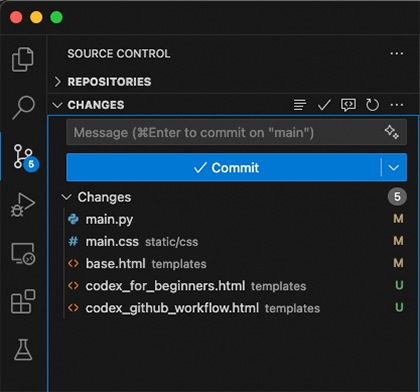
Part 1: Pack the Box (Stage Changes)
After you've used Codex to change some files, they will appear in the Source Control panel. "Staging" is just you telling Git, "These are the specific changes I want to put in my next save box."
How to do it: Simply click the `+` icon next to each file you want to save.
Part 2: Label the Box (Commit)
Now that your box is packed, you need to write a label for it so you can remember what's inside. This is called a "commit." It's a short message describing the changes.
How to do it: Type a clear message (e.g., "Add a new feature for user logins") into the message box at the top of the Source Control panel and click the 'Commit' button.
Part 3: Ship the Box (Push)
Your labeled box is ready to go! The final step is to "push" it up to the GitHub "library" for safekeeping. This sends your saved commit (and its changes) to the cloud.
How to do it: Click the 'Sync Changes' or 'Push' button. VS Code will upload your commits to GitHub.
A Full-Circle Example: The Compliment Bot
Let's walk through a full example. You decide to use Codex to make a function that gives you a compliment.
- You ask Codex: "Write me a simple javascript function called `giveCompliment` that returns a random cheerful compliment from a list."
- Codex adds the code. Your `main.js` file now has this new function and is automatically saved by VS Code.
-
You go to the Source Control tab:
- (Pack) You see `main.js` listed under 'Changes'. You click the `+` to stage it.
- (Label) In the message box, you type: `feat: Create a random compliment function` and click 'Commit'.
- (Ship) You click the 'Sync Changes' button.
- All done! Your new code is now safely backed up on your GitHub profile. Good on ya! You can go to GitHub.com and see your commit message in the project's history.
[Screenshot Placeholder]
An image of the GitHub website showing a repository's commit history, with the "feat: Create a random compliment function" commit visible at the top.
Don't Panic! Quick Questions
Q: What does "Pull" mean?
A: "Pull" is the opposite of "Push." You `pull` changes from GitHub down to your computer. It's always a good idea to pull before you start working, just in case someone else made a change to the project.
Q: What if I make a mistake?
A: That's why Git is amazing! It's a safety net. In the Source Control panel, you can easily discard changes to a file to go back to the last saved version. For bigger mistakes, every commit is a checkpoint you can always return to.
Q: Do I have to use that black-and-white terminal window?
A: Nope! While many experienced developers use the command line, you can do everything you need to get started—and much more—using the friendly buttons and menus inside VS Code. Stick with that until you're feeling adventurous.